Related Articles:
1. Navigate to Overall Time Tracking
1. Log in to Focus HQ.
2. Once logged in you will reach your Company’s Homepage. Go to the Top Navigation and click ‘Time Tracking’.
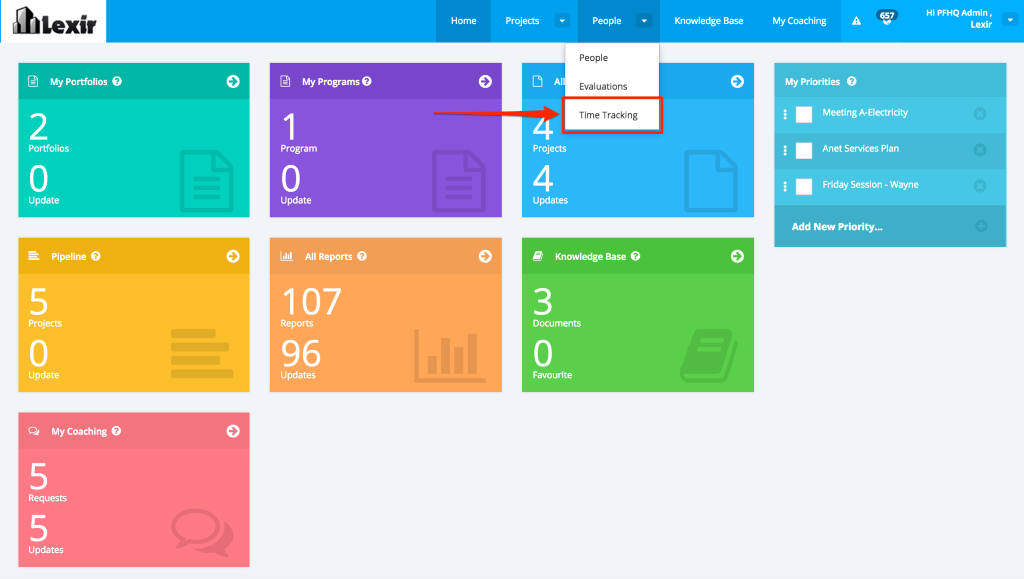
2. Company Time Tracking Page
1. Within this page, you would see a list of resources within the company who utilised time tracking within Projects/Portfolios they are assigned. Resources who did not use time tracking will not be displayed.
Here you will be able to download and report based on Filters/ Sorting:
- To & From Dates
- Portfolios/ Projects
- Resources/ Members

2. In order to view the Overall Time Tracking Details Per Week or Per Month, click the ‘Period’ drop down menu and select the period option (Week or Month) that you want to display.
For Weekly Period, you can view a specific week of the month by adjusting the calendar or by clicking the ‘Next Week’ or ‘Last Week’ icon.

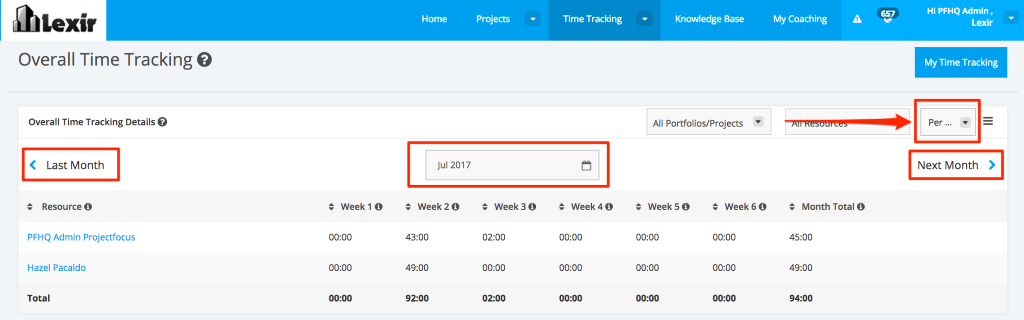
3. Download Time Tracking
Here you can export Company Time Tracking details via CSV or PDF.
Click the options icon and then select the format of download:
- Download CSV
- Download PDF

The Overall Time Tracking downloaded details will be saved directly to your device.
This is visible only to roles with access set: Company Settings > Company: Time Tracking > ‘Whole Company’

